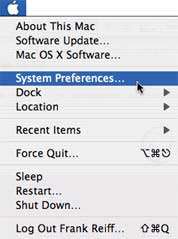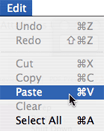![]()
|
Unlock code instructions These instructions cover all recent versions of A Better Finder Attributes 4 and A Better Finder Rename 8. For information on how to unlock older versions of the software, please refer to the instructions further down the page. 1) locate your unlock code in the unlock code email
2. copy it to the clipboard by selecting it and using the "Copy" command in the "Edit" menu of your email client. 3. Select "Enter Unlock Code…" from the "A Better Finder Attributes 4" or "A Better Finder Rename 8" menu 4. Select the input field and paste the unlock code by selecting "Paste" from the "Edit" menu 5. click on the "Unlock" button Unlocking Older Versions1) locate your unlock code in the unlock code email
2. copy it to the clipboard by selecting it and using the "Copy" command in the "Edit" menu of your email client. 3. bring up the "System Settings/ Preferences..." from the "Apple" menu.
In the System Settings/ Preferences dialog select "A Better Finder" and select the "Register" tab.
Please note: If you cannot find the "A Better Finder" icon in the System Preferences, you have probably explicitly chosen not to install it, the first time, you launched an A Better Finder product: Quit the System Preferences application and install the System Preferences Pane from the A Better Finder tool of your choice. Click the name of the product for instructions: A Better Finder Rename, A Better Finder Attributes or A Better Finder Launcher. Select the "Unlock code:" text field and paste the code by using the "Paste" command in the "Edit" menu.
Finally click the "Register" button.
The text area below the input field should now display a changed message that informs you of the new registration status of the software. |
Cannot find the "A Better Finder Preferences" pane?
Older versions of the A Better Finder tools do not have this component. Look at the bottom of the page for instructions on how to enter the code via the "Registration Assistant" application instead. Questions? Suggestions? Feel like talking to a real person? Just email us at reiff@publicspace.net We are always happy to hear from you. Healthy Computing Made Fun. If you recognize any of the following symptoms it might be time to do something about your bad computing habits!
Check out MacBreakZ Get this or any other tool on this site for free by linking from your website or blog! |